Pianist (2012)
A downloadable game for Windows
Information
I made this music player program which I named "Pianist" back in 2012 using a game engine called Construct Classic (now very much obsolete), which allowed you to write game logic script without knowing any programming languages.
I recorded the sounds from my own YAMAHA YDP-141 by holding the microphone near the piano, so that's why you can hear some noise in the sounds. I didn't know about MIDI at the time.
The program is very hard to use. It's very hard to put notes and write a whole composition, but it was my first "complete project" in 2012, so I put it up here anyway.
Description/Tutorial
Place musical notes with your mouse and keyboard. At the main menu, click on "New Composition". On the top left corner, click on "Add Note", which opens up the notes list. The notes are written in their Italian names (do re mi fa sol la si) instead of CDEFGAB. To make a note "sharp" (ie, adding # to it), you click on the # button. The note lengths are in seconds, and you can add a decimal point using the "Decimal" button, or try the "." (dot) button on your keyboard.
Here's a walkthrough on how to add a C# note on the 5th octave that lasts 1.25 seconds:
- Click on the Add Note button on the top left corner.
- Click on "DO" button for the C note.
- Click on the "#" button to make it C#.
- Select the 5th octave on the piano on the right side of the screen.
- Click on the box to enter the note's length.
- Type 1, and then press the "Decimal" button (or try the decimal button on your numpad, not anything else).
- Then, press the 2 and 5 buttons. The result should be "1.25".
- Move your cursor to where you wish to place the note.
- Click on the "Auto Move" button (using the correct version of the program) to let the cursor automatically move after note placement.
- Press the "Add Note" button (above the "Play" and "Stop" buttons) to add your note.
Quite complicated huh? That's because this was probably my first "serious game" project, and it was from 2012.
Feel free to play with other buttons. The "metronome" tab is to adjust to speed at which the music is played.
When saving, the program writes the information in an ".ini" file format. You can load your work stored in ".ini" file formats by loading them from the Main Menu or while working on a different project.
Controls
WSAD: Control the cursor where the notes are placed.
Mouse: Used to click on buttons, select octaves on the piano.
Numbers:
- Use numbers to enter the lengths of the notes in the necessary box which appears after the "Add Note" button is clicked.
- Use the "." (decimal) button on your numpad to put a decimal point after the box is highlighted in green. You can also use the "Decimal" button instead.
| Status | Prototype |
| Platforms | Windows |
| Author | bigsnack |
| Tags | 2D, construct-classic, Music, Music Production |
Download
Install instructions
There are two versions of the program:
1) Pianist (hes a pirate)
2) Pianist (last version)
The first one can only play Klaus Badelt's "He's a Pirate". It doesn't have the "Auto Move" functionality.
The second one cannot play "He's a Pirate", but it can play some other compositions and has the "Auto Move" functionality.
Download the file you want, unzip it, and double click on it to launch the program. You might have to select some compatibility options on Windows, as I was probably using Windows Vista or Windows 7 when I made this program.
Again, it was my first "serious project" in 2012, so there is a lot of user unfriendliness.
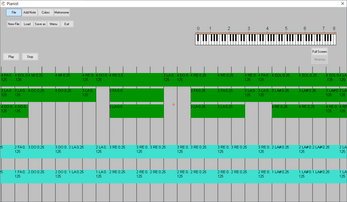
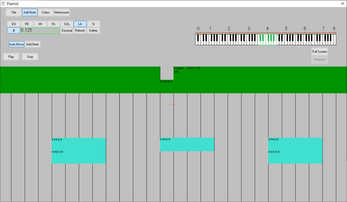
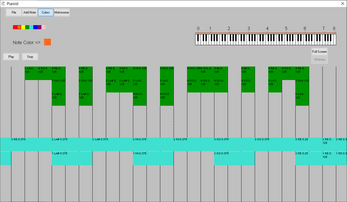
Leave a comment
Log in with itch.io to leave a comment.